The cloudiss app will sync for the next 7 days with your Google Calendar schedule. It will update automatically, or you can also update manually.
Note: the cloudiss app will need to connect to both the internet and cloudiss unit to update.
Manual update
Tap [Sync with alarm] or the sync icon (circle arrow) to update Google Calendar sync manually.
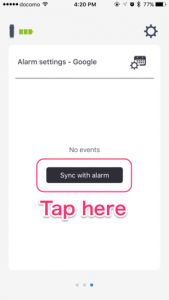
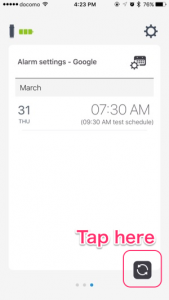
Automatically update
cloudiss will try to update automatically using 3 possible methods.
- Approx. 3 days since the last update, while you run the app and connect to your cloudiss unit.
- When you change the iOS timezone (e.g. overseas travel or other reasons), while you run the app and connect to your cloudiss unit.
- You have left the app running as a background process on iOS, updating can occur at any time.
Additionally, if you have turned on push notifications for this app, the cloudiss server can send push notifications to the app that will update the calendar –
- A few minutes after you add/delete/modify the Google Calendar which is synchronized with the cloudiss app.
- Approx. 3 days since the last update and at a certain time every day.
Caution
cloudiss will update if the app can connect to internet and to the cloudiss unit.
cloudiss can possibly to fail to update for these reasons.
- You terminate the cloudiss app manually.
- iOS forcibly terminates the cloudiss app.
- Your iOS device cannot receive push notifications.
- Cerevo’s cloudiss server cannot send push notifications.
It is recommended you to check the [Alarm settings – Google] screen before going to bed if you have an especially important appointment or event the next day.