Make sure your cloudiss app and cloudiss are connected when you would like to perform the below commands.
3-3-1. Edit alarm
To change stored alarm time, repeating day or title, tap thee alarm time you would like to edit and go to the alarm edit screen. Follow the instructions in chapter 3-2.
3-3-2. Activate or deactivate alarm
If you would like to keep the alarm settings but deactivate temporarily, you can switch the activate/deactivate slider on the right of each alarm time.
When you create new alarm without repeat days, it will be deactivated automatically after the scheduled time.
3-3-3. Delete alarm
There are two ways to delete an alarm.
- Delete from the alarm list
a. Tap the [-] icon and a red [-] will show on the left of each alarm time.
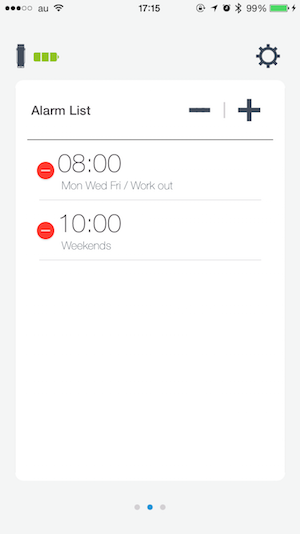
b. Tap the red [-] next to the alarm you would like to delete.
c. Tap [Delete] for final confirmation.
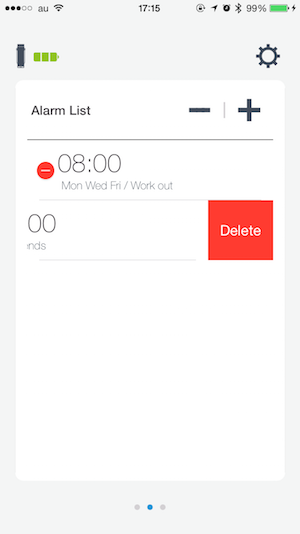
to exit delete mode, tap [-] (not the red one) again. - Delete from edit screen
a. Tap the alarm time you would like to delete.
b. Tap [Delete].
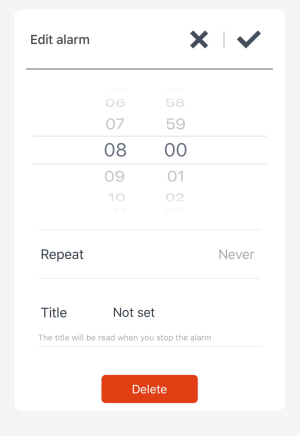
c. Tap [OK] on the confirmation dialog window.